Label Objects
Creating a Label
Labels can be added to a scene by selecting the Add Object button in the Objects panel or
by adding a label property to an existing object.
New Object Menu
Navigate to the correct button in the Scene Manager and select Add Object
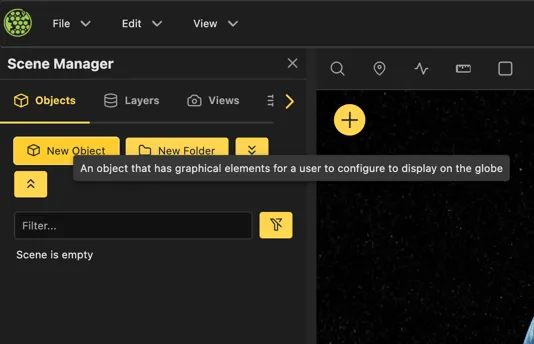
Select the label option presented in the pop up menu:
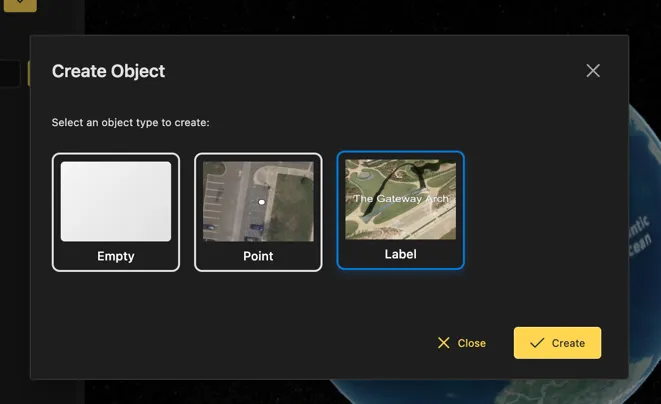
This creates a new label object in the scene.
Adding a Label property
Select the Properties button in the panel on an object
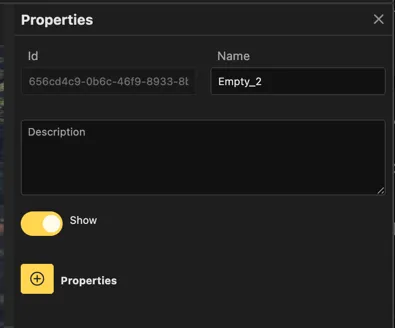
Select Label from the dropdown menu
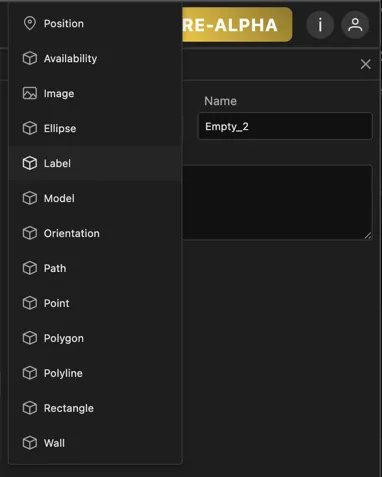
From there, expand the menu to start editing label properties.
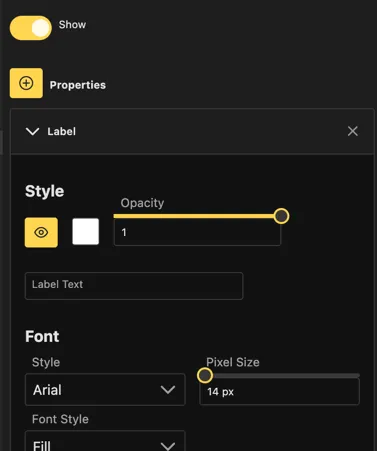
Updating Label Properties
Selecting an entity will open it’s properties in the Properties panel.
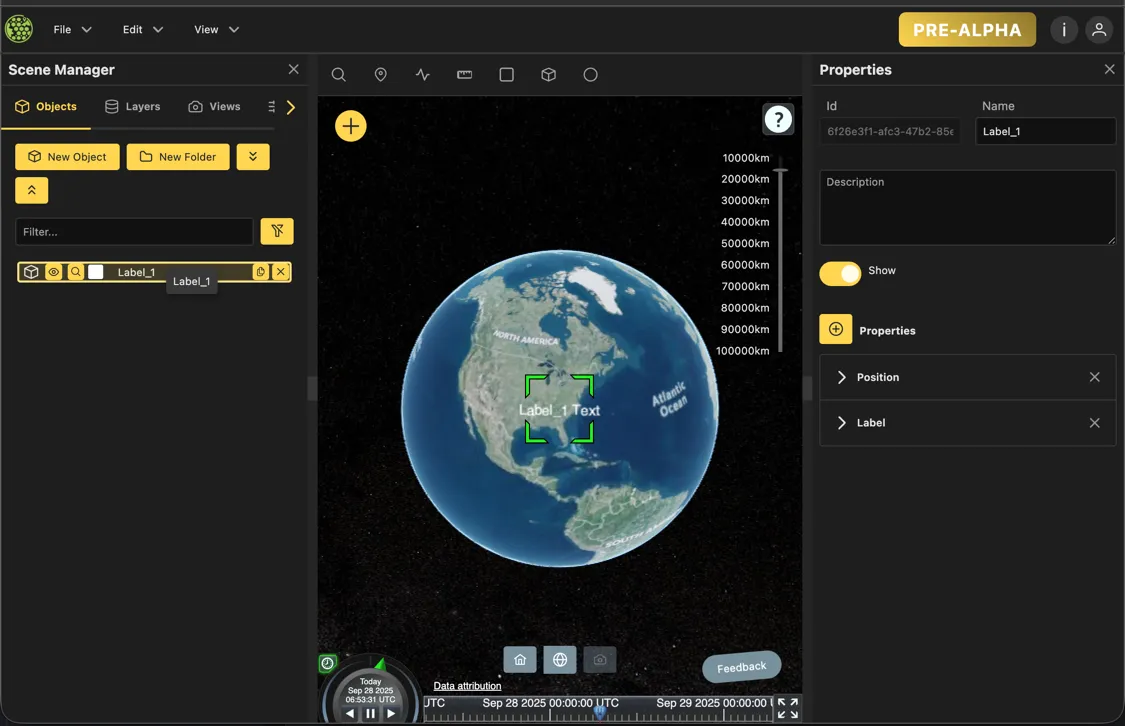
The properties for a label object are broken into several sections.
Specifically, the Label section contains all the properties that can be modified for a label. While
the Position section contains properties that affect the position of the label in the scene.
Style
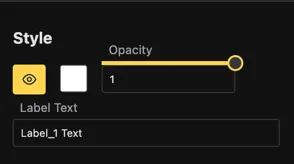
This icon controls whether the label is visible.
Controls the color of the label text.
Opacity
Determines the opacity of the label text, 0 is transparent and 1 is fully opaque.
Label Text
The content of the label text, displayed directly on the globe.
Font
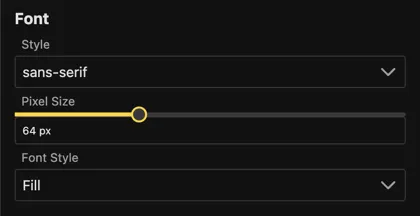
Style
Controls the font family of the label text.
Pixel Size
The size of the label text height in pixels.
Font Style
There are two available styles: Fill and Outline and Fill.
The Fill style displays the label text as a solid color while the Outline and Fill style displays
the label text as a solid color with a configurable outline.
Label Background
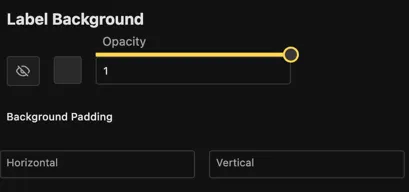
This icon controls whether the label background is visible.
Controls the color of the background label.
Opacity
Determines the opacity of the label background, 0 is transparent and 1 is fully opaque.
Background Padding
The padding of the label background in pixels, directly controls the size.
Display
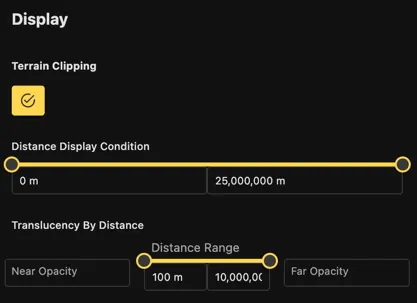
Controls whether the terrain is allowed to clip through the label contents based on the altitude of the label text.
Distance Display Condition
The left side value controls the minimum distance in meters from the camera at which the label is displayed. While the right side value controls the maximum distance in meters from the camera at which the label is displayed.
The sliders or the text fields can be used to set the minimum and maximum distance values.
Offsets
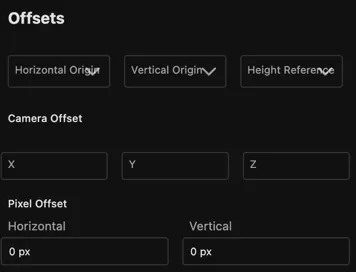
Horizontal Origin
Determines the horizontal position of the label relative to the center of the label.
Vertical Origin
Determines the vertical position of the label relative to the center of the label.
Height Reference
Determines the height reference of the label.
Absolute- The label is placed at the specified height above the underground globe representation.On Ground- The label is placed at the height of the terrain.Relative To Ground- The label is placed relative to the surface of the terrain.
Camera Offset
The offset in meters from the view of the camera.
Pixel Offset
The offset in pixels from the center of the label.
Scale
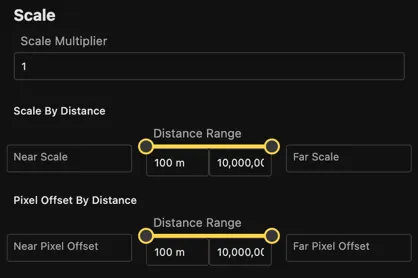
Scale Multiplier
A multiplier to apply to the label size.
Scale By Distance
The scale of the label determined by the distance from the camera.
The near scale value controls the scale at the near distance and the far scale value controls the scale at the far distance.
This allows for a smooth transition between two scale values from given distances.
Pixel Offset By Distance
The scale of the label in pixels.
The near scale value controls the scale at the near distance and the far scale value controls the scale at the far distance.
This allows for a smooth transition between two scale values from given distances.